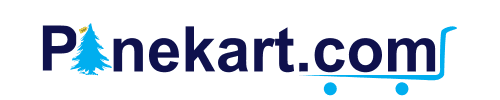A laptop CPU fan is one of the most critical components in your device. It keeps your laptop cool, prevents overheating, and ensures optimal performance. Whether you're using a laptop for work, gaming, or studying, a functional CPU fan is essential for long-term efficiency.
Why is the Laptop CPU Fan Important?
Your laptop’s CPU (Central Processing Unit) generates heat when performing tasks. The laptop CPU fan ensures that this heat is dissipated quickly. Without proper airflow, your system can slow down, freeze, or even suffer hardware damage.
Here's what a healthy CPU fan does:
- Maintains optimal temperature for your processor.
- Prevents fan noise issues by running efficiently.
- Enhances battery life by reducing thermal load.
- Extends overall lifespan of your device.
Common Laptop CPU Fan Problems
Over time, laptop users might encounter several issues related to the CPU fan:
1. Laptop CPU Fan Noise
A noisy fan can be caused by dust buildup, worn-out bearings, or a loose connection. If your laptop CPU fan noise is unusually loud, it may be time to clean or replace it.
2. CPU Fan Not Working in Laptop
When the CPU fan is not working, your laptop may become hot quickly or even shut down to avoid damage. Check for BIOS errors, driver issues, or physical damage to the fan.
3. Irregular Fan Speed or Overheating
Sometimes the fan doesn’t spin fast enough during heavy tasks. In this case, laptop CPU fan speed control software can help regulate the RPM.
How to Control Laptop CPU Fan Speed
You can manage fan performance using various laptop CPU fan control methods:
BIOS Settings: Some laptops allow manual fan control through BIOS.
Third-Party Software: Tools like SpeedFan or NoteBook FanControl let you monitor and adjust fan RPM.
Manufacturer Utilities: Brands like HP or Dell offer dedicated software for CPU fan speed control.
Using fan control effectively reduces noise, improves cooling, and enhances overall laptop performance.
Tips to Increase CPU Fan Speed in Laptop
If your laptop is heating up and the fan is too slow, here are some tips to increase CPU fan speed safely:
Clean the air vents and fan using compressed air.
Use a cooling pad for external airflow support.
Ensure your laptop is on a flat, hard surface.
Update your BIOS or fan control software.
Use thermal paste between CPU and heat sink for better conductivity.
When Should You Replace Your Laptop CPU Fan?
A faulty fan can’t be ignored. If your laptop is consistently overheating or shutting down, replacing the fan is necessary. Here's when to consider it:
Fan not spinning at all.
Unusual grinding noises.
Frequent overheating even in low usage.
Error messages like "CPU fan error on boot."
Choosing the Right Replacement Fan
When buying a new laptop CPU fan, ensure it’s compatible with your model. Some common searches include:
Sony Vaio laptop CPU fan
Pro Tip: Always check the part number of your existing fan or consult with a technician.
Best Practices for Laptop Fan Maintenance
- Clean the fan and vents every 3-4 months.
- Avoid using laptops on beds or cushions.
- Use cooling software to monitor temperature.
- Keep your system updated to avoid BIOS or driver-related fan issues.
Frequently Asked Questions
Q1. What is the ideal temperature for a laptop CPU?
Ideal temperatures range between 40–70°C. Beyond that, performance can be affected.
Q2. Can I use external fans instead of replacing the CPU fan?
External fans (cooling pads) help but can’t replace a non-functioning internal CPU fan.
Q3. How much does a laptop CPU fan cost?
Prices vary by brand and model. On average
Conclusion
The laptop CPU fan is a small component with a big role. Whether you’re facing noise, overheating, or performance drops, never ignore fan-related issues. Timely cleaning, proper control, and knowing when to replace your fan can protect your laptop from long-term damage.
Stay cool, and keep your system running smoothly by giving your CPU fan the care it deserves!